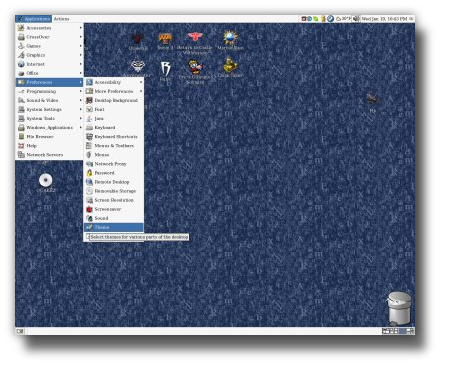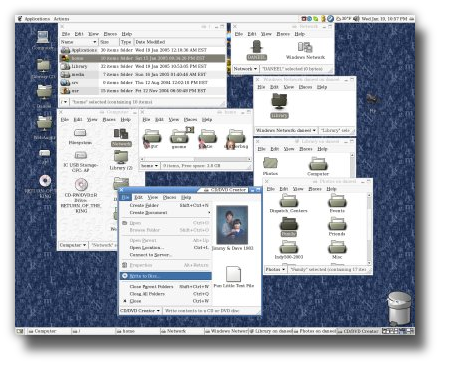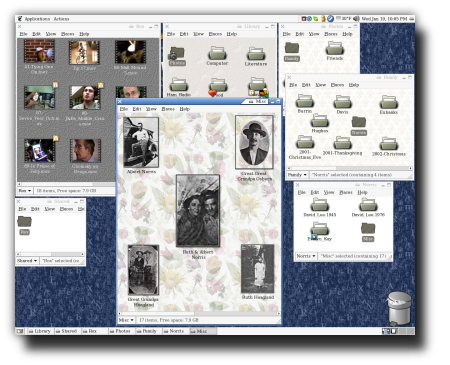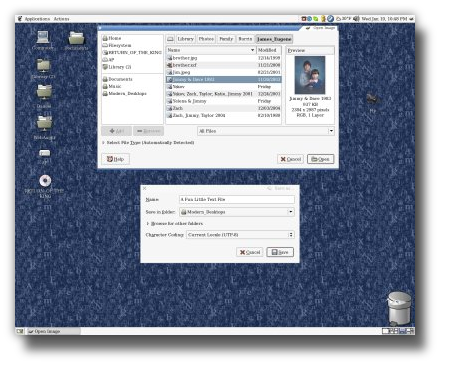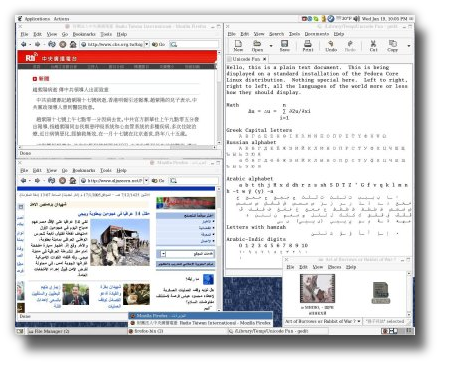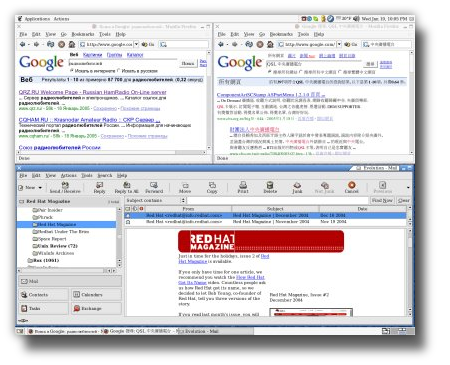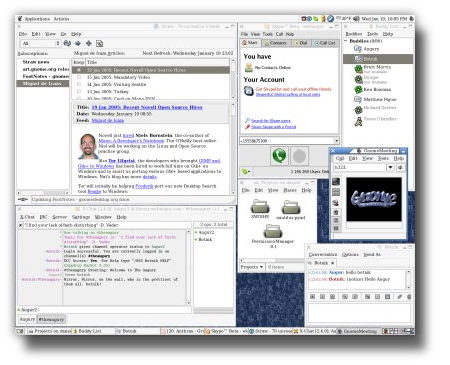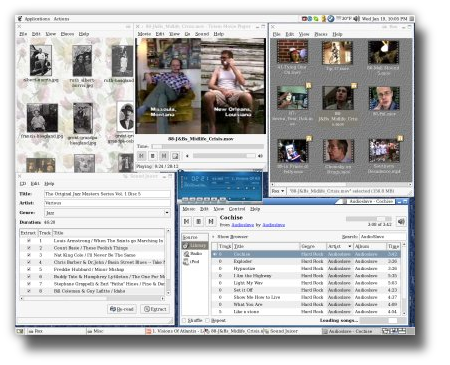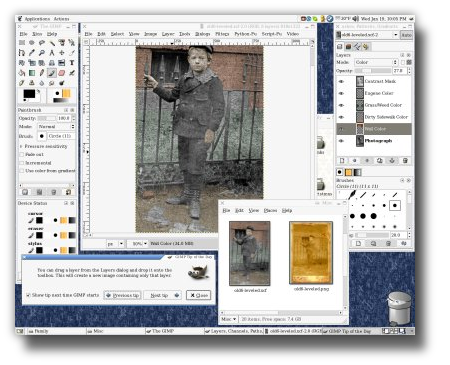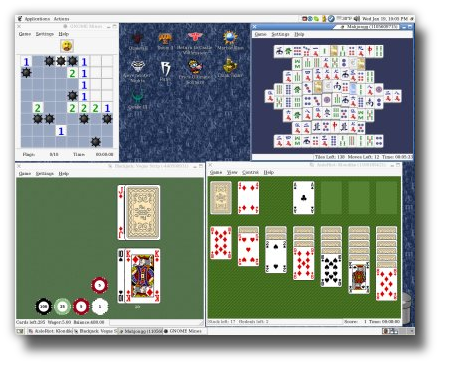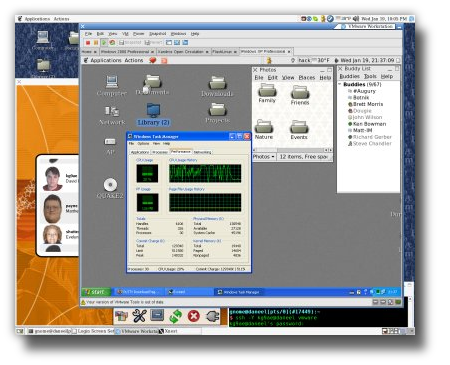Modern Desktop Linux & UNIX Systems
- Details
- Published on Friday, 21 January 2000 04:37
- Written by David L Norris
Introduction to Desktop UNIX Systems
The graphical user interface most commonly found on Linux and UNIX Systems is the the X Window System. The X Window System is a basic framework upon which a comprehensive desktop environment builds the windows, icons, menus and such that you interact with on your screen. There are several desktop environments in use on current Linux and UNIX Systems. The oldest desktop environment still commonly used by proprietary UNIX Systems is the Common Desktop Environment. The K Desktop Environment is also a popular environment. This article will focus entirely on GNOME, the GNU Network Object Model Environment used by popular Linux and UNIX Systems. GNOME is one of the most user friendly environments available.
The Desktop Workspace
Here you see the GNOME Desktop workspace. GNOME Help explains, A workspace is a discrete area in which you can work.
In the physical world, workspaces are analogous to a desktop blotter. (Blotter: a notebook often with calendar which covers the entire work surface of an office desk.) You may flip back and forth between different pages of applications but the desktop itself never changes.
Desktop environments commonly have between one and eight workspaces. In GNOME, one workspace always fills the entire screen. The workspace switcher (often called The Pager) in the lower right corner is showing all four available workspaces. Each pane of the workspace switcher is a miniature representation of the full page of each workspace. The workspace switcher enables you to drag and drop windows between workspaces and flip from one workspace to another. In this way you can group open folders and applications on separate workspaces.
The desktop workspace you see above shares common traits with other computer graphical user interfaces such as Microsoft Windows and Apple Macintosh. It has menus and buttons on a panel and various folders, documents and application launchers in the background. The top panel contains application launch menus, notification icons, weather conditions, speaker volume, clock with calendar, and in the upper right corner is a window menu (similar to Macintosh window menu) to switch between applications on all workspaces. On the bottom panel is a button to temporarily hide all windows and show the desktop, window list buttons (similar to Windows taskbar) to switch the keyboard focus between applications on the current workspace, and in the lower right corner is the workspace switcher.
Working with Files & Folders
Manage Files & Folders
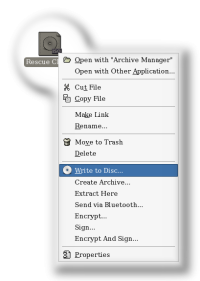
Figure 1
Write Disc Image to blank CD or DVD.
The GNOME File Manager enables you to organize documents and folders more effectively. The standard GNOME Desktop is a Spatial File Manager similar to the Apple Macintosh Finder. Each File Manager window represents an open folder. Each icon within an open folder represents one file. A file can be a document, link, application, or another folder. Folders can contain any combination of files including other folders. Each folder always opens in the same location with the same size, shape, color, and arrangement it had when you last closed it. Many folders can be open at once. Opening many folders at once allows files to be dragged and dropped from one folder to another.
Notice the open CD/DVD Creator folder in the lower middle portion of the screen. When a blank CD-R disc is inserted into the CD drive a Blank CD-R Disc appears on the desktop and optionally opens the CD/DVD Creator folder. Files are dragged into this folder the same as any other folder. Once a collection of files has been assembled the folder can be written to a CD or DVD by selecting File -> ![]() Write to Disc.... A preassembled CD or DVD disc image file (.iso) can be written to disc by selecting the disc image file (.iso) with the right mouse button [Fig 1] and choosing
Write to Disc.... A preassembled CD or DVD disc image file (.iso) can be written to disc by selecting the disc image file (.iso) with the right mouse button [Fig 1] and choosing ![]() Write to Disc... from the context menu.
Write to Disc... from the context menu.
Arrange Files & Folders
The File Manager allows for very complex folder arrangements. The File Manager always opens each folder in the same location with the same size, shape, color, and arrangement it had when you last closed it. If you are coming from another desktop environment this type of folder management can take some time to master. However the benefits extend well beyond making your folders look nice. The arrangement and color of opened folders in your workspace is meant to help you easily recognize folders and files.
Most other desktop environments present you with one fixed-size window to "browse" through lists of of uniformly shaped, similar looking files and folders locked into a gridwork. This uniformity does give the appearance of being very well organized. However, to identify a specific file you must read the name of each file. This all assumes you remember the name of the file you wanted to find. With GNOME File Manager you do have the option of using this type of file management but it is not the standard behavior.
Open & Save Files
GNOME applications use standard dialogs for opening and saving documents. Each application may modify these standard dialogs as needed. The GIMP Image Editor Open dialog at the top displays a preview of a selected image. The Text Editor Save dialog at the bottom allows an alternate character encoding to be specified instead of the standard Unicode UTF-8encoding. The save dialog normally places documents in the most recently used location but can optionally be used to browse for a save location.
Word Processing, Documents, and File Types
Many modern Linux and UNIX Systems support Unicode text. This means that your screen can display any combination of characters, even math and technological languages. Currently Unicode supports all, with little exception, living languages.
The GNOME Desktop determines the document type using the magic file database common among UNIX Systems. Notice that the two file names in Chinese and Russian have no file name extension yet the documents are correctly identified as a Video and HTML. Most files contain magic numbers to allow applications to recognize those types of documents in the future. An extensive database of magic numbers makes it possible to readily identify almost any type of document. Other environments, such as Microsoft Windows, rely on people to adhere to bizarre document naming rituals.
Above you'll see the Text Editor to the right, the Mozilla Firefox Web Browser displaying Chinese Central Broadcast Station (中央廣播電台) in Chinese to the upper left, the Arab news service Al Jazeera in Arabic at the lower left, and some files with Chinese and Russian names at the lower middle. The window button labeled firefox-bin (2) in the middle of the lower panel reveals a menu in Chinese and Arabic to switch between the two web browser windows. Windows are grouped like this when panel space is limited.
OpenOffice.org is a popular office productivity suite for Microsoft Windows, Apple Macintosh, Linux, and UNIX Systems. It is comparable to many other office application suites but it is based on an Open Source core. It fully supports opening and saving many Microsoft Office document formats. OpenOffice.org 2.0 works with word processor documents, spreadsheets, slideshow presentations, databases, charts, graphics, formulae, and much more.
Windows compatibility may be desirable to some people. If you think you just can't live without a proprietary Microsoft Windows application then you may be able to run that application using Codeweavers Crossover Office or its Free Software basis WINE.
WINE is not a Microsoft Windows emulator nor does it require a Microsoft Windows license; WINE is simply a compatibility layer which implements most of the Microsoft Windows application interfaces on Linux and UNIX Systems. Microsoft Windows applications running under WINE work at their normal speed or sometimes even faster.
However, if you value your future freedom I strongly recommend you consider Free Software or Open Source alternatives to proprietary applications.
Internet Applications
Sometimes I'll hear that it is hard to use the Internet with UNIX Systems. (Although UNIX Systems form the bulk of the Internet at all levels.) Above the Evolution Groupware application displays an email newsletter from Red Hat Magazine. You'll also see Mozilla Firefox Web Browser displaying a Google search for Amateur "Ham" Radio in Russian and a search for shortwave reception report "QSL" information for the Chinese Central Broadcast Station (中央廣播電台) located in Taipei. Of course, Netscape Navigator, Mozilla Suite, and other web browsers are available.
Above you'll see a few other Internet applications (left to right, top to bottom): Straw RSS News Aggregator, Skype Internet Telephone, GAIM Internet Messenger buddy list, GnomeMeeting Video Phone, A remote SFTP folder opened in the File Manager, X-Chat Internet Relay Chat, and a GAIM Internet Messenger conversation.
Multimedia
Multimedia applications are certianly desirable applications. Here you'll see various multimedia applications. At the upper left is the File Manager looking at a folder filled with photographs. Next to that is Totem Movie Player showing a recent episode of Rox. On the upper right is File Manager previewing many Rox videos. At the lower left is Sound Juicer ready to extract a CD to my music library. At the lower right is the Music Player. In the very center is Beep Media Player, a Winamp clone for Linux and UNIX Systems.
(Disclaimer: no mega-media producers were harmed in the production of this screenshot. Yes, I have purchased the entire Jazz Masters series and it cost me quite dearly. And no I'm not lugging around 10 pounds worth of useless discs.)
Unfortunately, multimedia applications are among the trickiest applications to support on a Free Software based desktop. Free operating system vendors are increasingly wary to provide any sort of support for many common media formats out of the box. Not for technical reasons but due to poorly constructed software patent law and the ever expanding threats of the multimedia producers and their army of lawyers. Indeed, certain people within large multimedia organizations have gone so far as to suggest in public forums that Free Software programmers are criminals for daring to create supposed "unauthorized" software to access media (books, music, videos, etc) that they have lawfully purchased. If you value your freedom you'd be wise to oppose the insane freedom-restricting values these media giants are trying to impose upon the world. If you value convenience over freedom then I suppose you deserve the outcome of that choice.
Graphics
Here you see GIMP, The GNU Image Manipulation Program retouching a scanned photograph of my great-grandfather from the 19th century. The original photograph is so terribly faded from age that I decided it might be a neat experiment to color some portions of the image to improve contrast. Toward the lower left you can see the File Manager displaying previews of the photograph before and after the retouching.
Fun and Games
Gnomines is at the upper left for those who love a little nostalgic adventure. At the upper right is a Mahjongg game. At the bottom we have solitaire Blackjack and Klondike games. In the background on the desktop you'll see launchers for a variety of games available natively for Linux. If you're even a casual gamer you may recognize Neverwinter Nights, Quake II, Quake III Arena, Doom 3, or Return to Castle Wolfenstein.
Honorable mention goes to Id Software. Id Software releases most of their game engines under the GNU GPL License and makes their money selling the game packs. As a result, anyone can improve the game engine or create their own game packs. This also means that Id Software games will never be too old or outdated to run on the latest computer systems.
Remote Access
I saved the best for last. In the background you see a nested login screen for my desktop. (System Tools -> Switch User in nested Window or gdmXnestchooser) You can also login to several screens on the same computer with Switch User. (System Tools -> Switch User or gdmflexiserver) Switch User performs the same function as MacOS X's Fast User Switching.
In the foreground you see the GNOME Desktop running on a Linux system but being displayed by Microsoft Windows XP running under VMWare Workstation. Also notice in the Terminal at the lower right that VMWare Workstation itself is being run remotely via Secure Shell encrypted tunnel and displayed on my local screen.
Let's focus on the foreground window. This is the GNOME Desktop in all respects; I can interact with it as if it were running on the Microsoft Windows XP system yet all of the software applications are running completely and totally on the remote Linux machine. The Microsoft Windows XP system is being used as nothing more than the display device.
This isn't some trick, this isn't an optional add-on component. This requires no special hardware or software. (Aside from the need for an X Window System server when displaying on systems such as Microsoft Windows which do not provide one.) This isn't a real-time snapshot of the desktop sent over the network by some funky or buggy remote control application tying up valuable network bandwidth. This is completely usable at modem speeds because of the design of the X Window System protocol. This is possible because X Window System client applications always display using network protocols, even locally.
A UNIX System doesn't even need a physical video adapter card, video display, keyboard, nor mouse. The entire user interface can be provided by some remote computer or terminal. You can concentrate your system processor upgrades, memory upgrades, disk drive upgrades, software upgrades, and more to a single (or perhaps a cluster of) extremely powerful application servers. Your desktop machines would only require a moderate network connection, high-performance video display system, good sound system, comfortable keyboard, and a high quality pointing device. It doesn't even need an operating system of its own as it can network boot from the server. Do I even need to explain the advantages of this?
Bibliography
- Workspace
- Explanation of a GNOME Workspace is from the Workspace Switcher Applet Introduction in GNOME Help documentation.

This work is licensed under a Creative Commons License.
Bibliography references coming soon...
VMWare and the VMWare boxes logo are trademarks of VMWare, Inc. Microsoft, Microsoft Windows, Microsoft Office are trademarks of Microsoft.
Apple, Macintosh, MacOS, Finder are trademarks of Apple Computer.
Red Hat and the Red Hat Fedora are trademarks of Red Hat.
GNOME is a trademark of the GNOME Foundation.
Linux is a trademark of Linus Torvalds.
UNIX is a trademark of The Open Group.
All other trademarks are the property of their registered owners.
Edit: This document has been updated numerous times over the years.