2005-03-19
Yahoo! Mail from the GNOME Desktop
On Microsoft Windows, Yahoo Companion allows you to send email from any program or website using Yahoo! Mail. This is not the case on Linux systems. Only the Yahoo! Toolbar for Firefox works on Linux. So, I wrote a simple Yahoo! Mail mailto: script for the GNOME Desktop on Linux. Save this script into the bin folder in your home. (You may want to create a bin folder for stuff like this if you don't have one.) This script only works with the GNOME Desktop but could easily be modified by manually setting the BROWSER variable in the script.
Next, it is very important that you right click the ymail script, select Properties, open the Permissions tab, and then check all of the Owner boxes but specifically the one marked Execute.
An important note: you must login to Yahoo! before trying to send to any email addresses. Seems to be a minor quirk in their web mail. The Yahoo! Toolbar for Firefox should automatically do this for you, though.
Finally, to change your mail application to use this script open System->Preferences menu then select Preferred Applications. You will want to enter the full name of where you placed the ymail script. And don't forget the space and %s after it as this passes the email address along to the script. Here is an example of what it should look like:
Next, it is very important that you right click the ymail script, select Properties, open the Permissions tab, and then check all of the Owner boxes but specifically the one marked Execute.
An important note: you must login to Yahoo! before trying to send to any email addresses. Seems to be a minor quirk in their web mail. The Yahoo! Toolbar for Firefox should automatically do this for you, though.
Finally, to change your mail application to use this script open System->Preferences menu then select Preferred Applications. You will want to enter the full name of where you placed the ymail script. And don't forget the space and %s after it as this passes the email address along to the script. Here is an example of what it should look like:
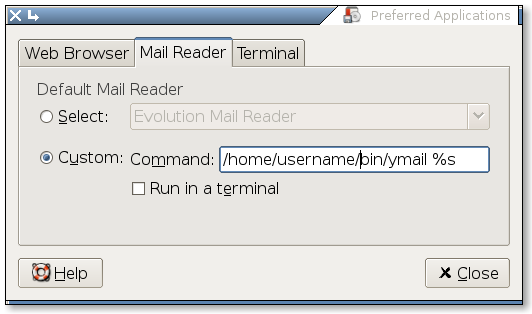
Labels: linux





